Selecting a Primary Group
The Primary Group option allows you to define which group you'd prefer to associate with each time you login. This can be useful when a user belongs to multiple groups but utilizes one group more often than others.
To select a primary group in the Web Viewer, first click the Settings button in the upper right corner of the screen:
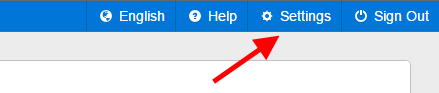
If enabled by your MAPS administrator, the Primary Group dropdown will be visible near the bottom of the Settings dialog.
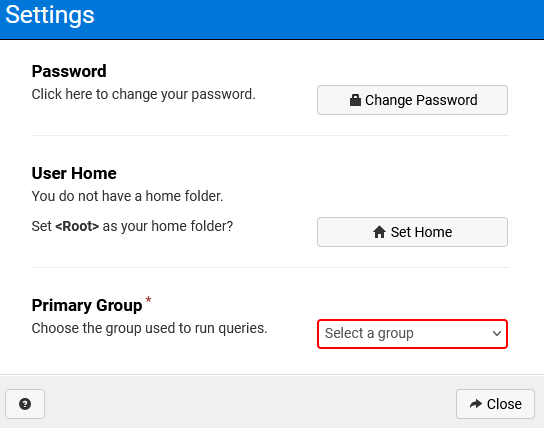
The Primary Group option is only visible when:
- The Primary group selection is set to Enabled or Require users to choose by a MAPS administrator on the Groups tab in MAPS Config.
- The Argos user belongs to two or more groups (not including the Everyone group).
The Primary Group option is not visible when:
- The Primary group selection is set to Disabled by a MAPS administrator on the Groups tab in MAPS Config.
- The Argos user belongs to only one or no groups (not including the Everyone group).
Require Users to Choose
If your MAPS administrator has selected Require users to choose from the Primary group selection in MAPS, and your primary group has not already been defined, then you'll be prompted to choose your primary group upon signing in. If the user belongs to one or no groups (not including the Everyone group), then this prompt will not appear when signing in.
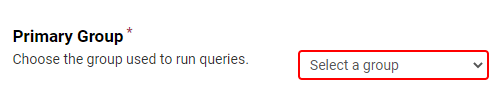
Under this selection the None option will also not be available in the Primary Group dropdown in Argos.
Note: When a primary group is set to None in the dropdown, the Associated data connections dropdown will contain all available data connections associated with all of a user's groups. However, when a primary group is defined in the Primary group dropdown, the Associated data connections dropdown will only display data connections that are visible by your primary group.